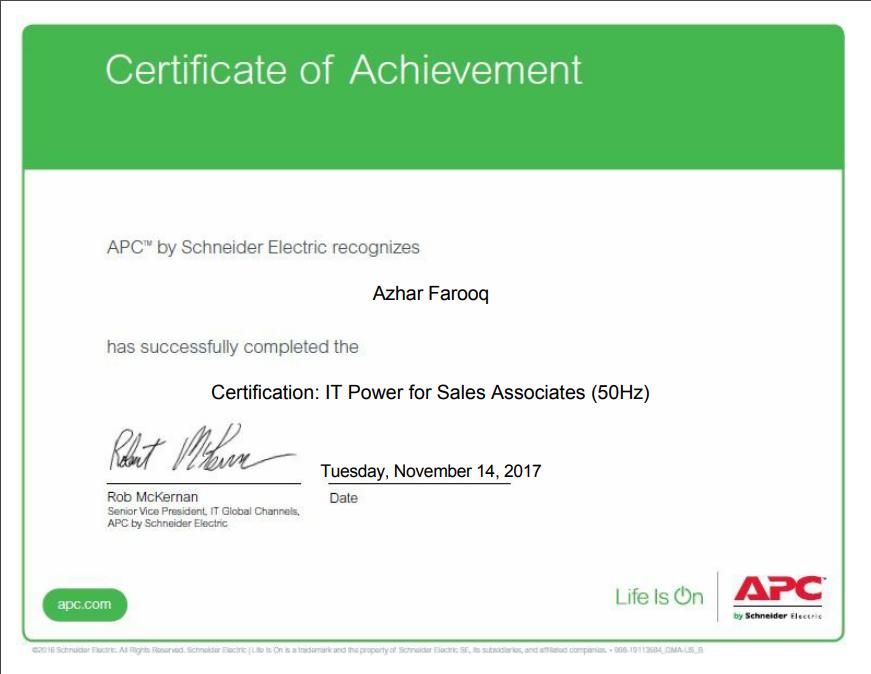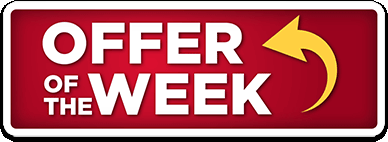Welcome to our remote assistance login.
For remote assistance help. please call us at (03222 8 03222) and one of our support team members will give you a code to enter in the box below.
HOW REMOTE ASSISTANCE WORKS
Here's how to get live computer help right on your desktop:
1. Tell us what you need. Type your question as specifically as you can, then click the button.
2. Get the quick download. The screen-sharing plug-in automatically downloads onto your computer.
3. Meet your Technical Support Rep in real time. Your Technical Support Rep helps you directly on your computer, as if he or she were sitting right next to you.
4. How? The screen-sharing plug-in lets both you and your Technical Support Rep communicate via a Chat window, see your computer screen, share your mouse and keyboard and draw on your screen using the special Whiteboard feature.
System & Network Requirements
For a support representative to view a customer’s desktop, the customer should meet these requirements:
• 28.8Kbps or greater connection, 56K recommended
• Recommend ability to make direct outgoing TCP connections, or availability of a SOCKS server or an HTTP proxy
• Required Pentium-class PC running Windows 95, 98, 2000, Me, NT 4.0 or XP
For a customer to view a support representative’s desktop, the customer should meet these requirements:
• Requires Windows 95 (WinSock 2 Recommended), 98, 2000, Me, NT 4.0 or XP
• Recommend minimum of Pentium 300 with 64 MB of RAM
• Recommend stable Internet connection with 56K or better
• Recommend ability to make direct outgoing TCP connections, or availability of a SOCKS server
Frequently Asked Questions about Remote Assist
Q: How does this service work?
A: Once you connect to the service, you'll be prompted to download a small application which will allow one of our support representatives to help you with your problem or question using Chat or one of the tools which will allow the support representative to share your mouse and keyboard for quick, easy service. At any time during a session, you can retake control of your computer just by moving your mouse or pausing the session using the application. In other words, you can have our support representative solve a problem for you while you watch, or you can have the support representative tell you what to do step-by-step. You will be in charge at all times.
Q: Can a support representative look through files on my computer without my knowledge?
A: Absolutely not. Our screen-sharing feature is optional – your representative sees only what you see and whatever you decide to show him/her on your screen. If a support representative thinks it might be helpful to share your screen or open a file on your computer, he/she will suggest this and then ask for your permission before doing so. The only way for a support representative to work with your computer is through your explicit request for service.
Q: How can I save the Chat dialog from my session to review later?
A: You may save the Chat dialog between you and your support representative. This feature is available in the Chat box where you and your support representative communicate. To save a copy of your Chat dialog, go to the File menu in the Chat box and select Save Chat Log. By saving your Chat dialog periodically throughout your session, you will always have the most current log on file. Once you have chosen this option, a window will pop up asking where you would like to save the file. The file will be saved as "chatlog.txt" by default, but you can easily rename it. Finally, click Save to save the file. After you have saved the session you can open the file and print your Chat dialog.
Q: Is it true that my support representative can see everything on my screen?
A: Yes. But before your support representative views your screen, he or she will first ask your permission and request that you close all documents containing private information. Let's say you're having trouble finding an updated video driver on the Web. Rather than calling a phone number and trying to explain the problem, a live support representative can tell you what to do (by typing instructions for you in the Chat window), or he or she can do it for you (by using your mouse and keyboard remotely) while you watch and learn. It's like having your own personal support representative sitting right next to you.
Q: I have heard that it is dangerous to download from the Internet. Is the plug-in virus free?
A: Yes, the plug-in is safe! We're as concerned as you are about this issue, so regular virus checks and updates are conducted. This helps us maintain our technology at the highest standard to ensure superior quality service. The warning message you may see on your screen is a default message that is displayed by your browser when you download any executable files. You can feel confident using this plug-in.
|